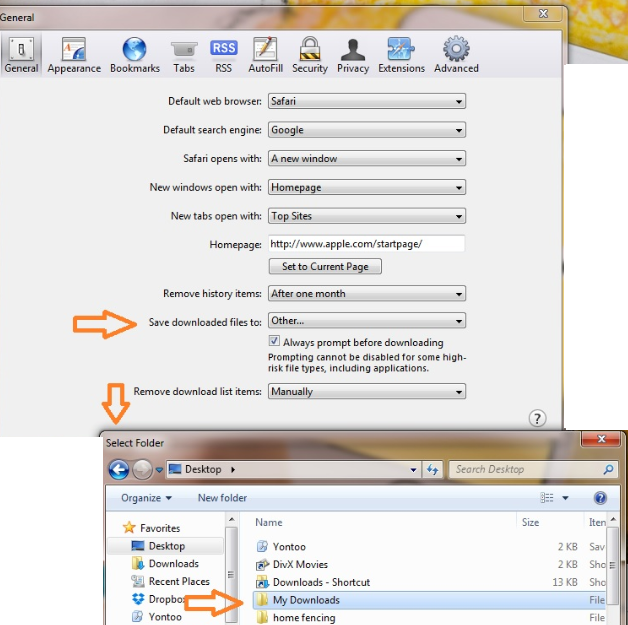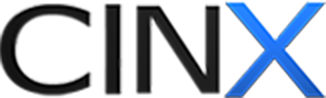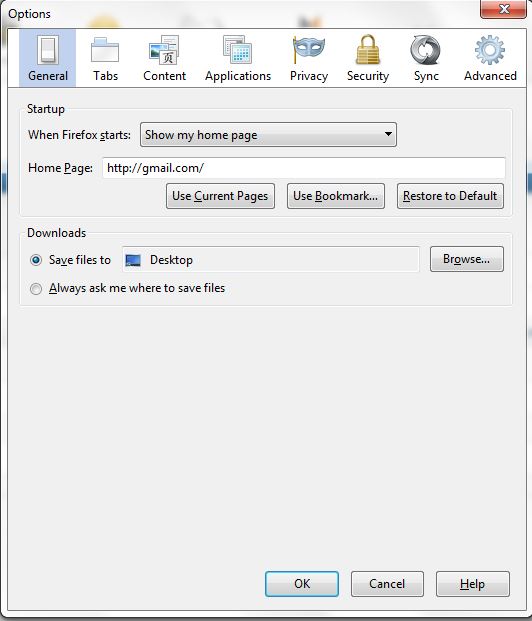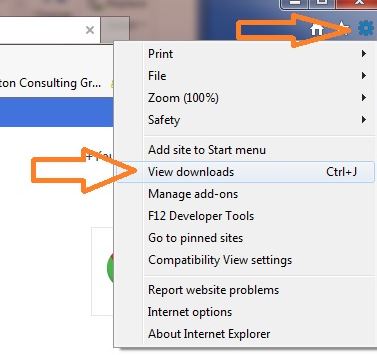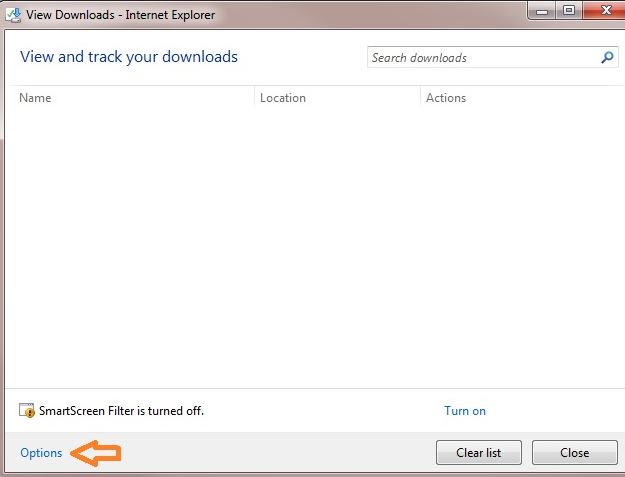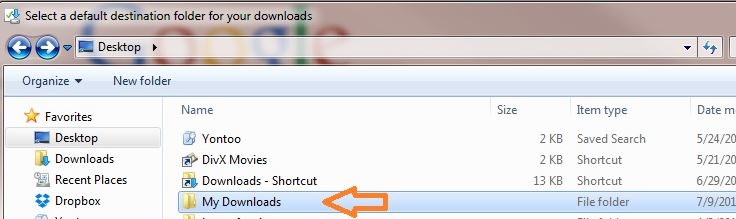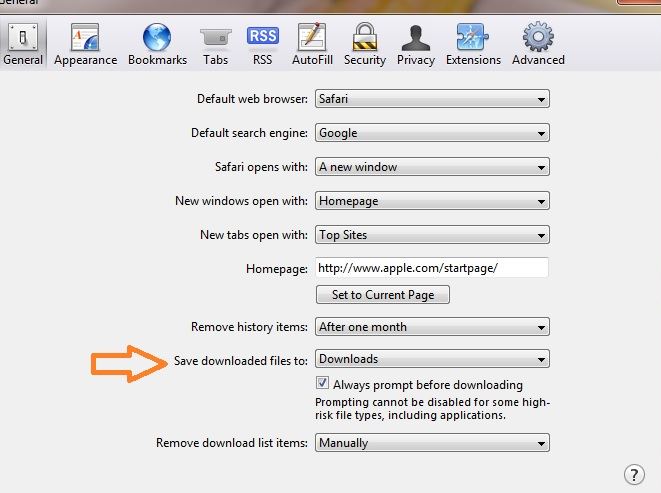Locating your default download path in your browser
Each web browser has a different default download path for files you download through a website. You also need to make sure you overwrite the previous update file. If you do not, the browser will incorrectly rename the file! Below are instructions, by browser, to dermine the download location on your computer. Please note, each computer and browser may be different! If you do not see your browswer below, please This email address is being protected from spambots. You need JavaScript enabled to view it. or call HPH 800.890.0820.
Mozilla Firefox -
Click here to watch the video instructions.
Go to TOOLS / OPTIONS
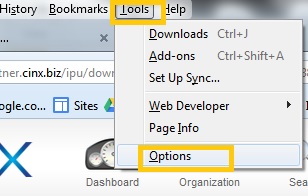
on the general tab, it tells you where files are downloaded to on your computer.
Also VERY IMPORTANT you'll need to select the "always ask me where to save the file" so you can adjust the location, and overwrite the existing (previous) update file.
Chrome -
Click here to watch the video instructions to adjust your chrome browser.
Click the three lines on the upper right section of the screen, and select settings.
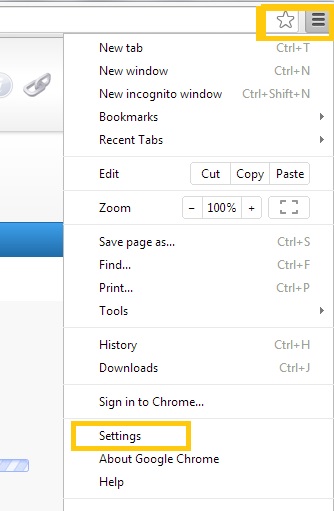
scroll to the bottom and select Advanced settings.
scroll a bit further down, and it will show you where the files are downloaded on your computer.
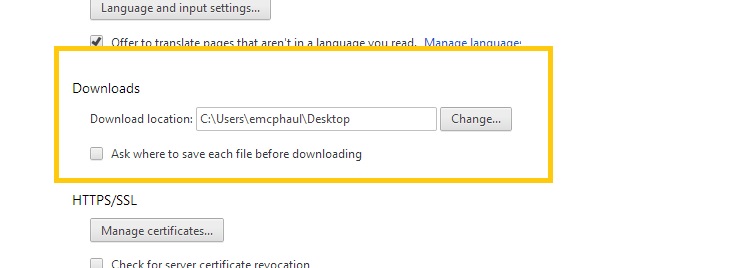
Also VERY IMPORTANT you'll need to select the "always ask me where to save the file" so you can adjust the location, and overwrite the existing (previous) update file.
Internet Explorer -
Click here to watch the video instructions to adjust your IE browser.
Safari -
Click here to watch the video instructions on adjusting your Safari settings.
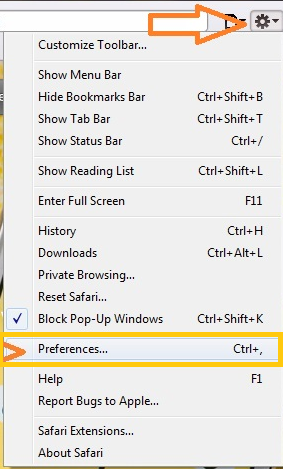
Also VERY IMPORTANT you'll need to select the "always ask me where to save the file" so you can adjust the location, and overwrite the existing (previous) update file.